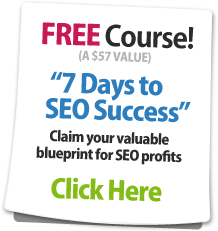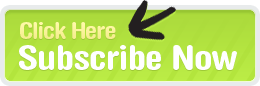SEOBook Support > Knowledgebase > Account Cancelation
How do I cancel my account?
Cancel Your Account on Our Website
Login to your account and you should see a cancel link on the payment history page.For your convenience, here is an image.
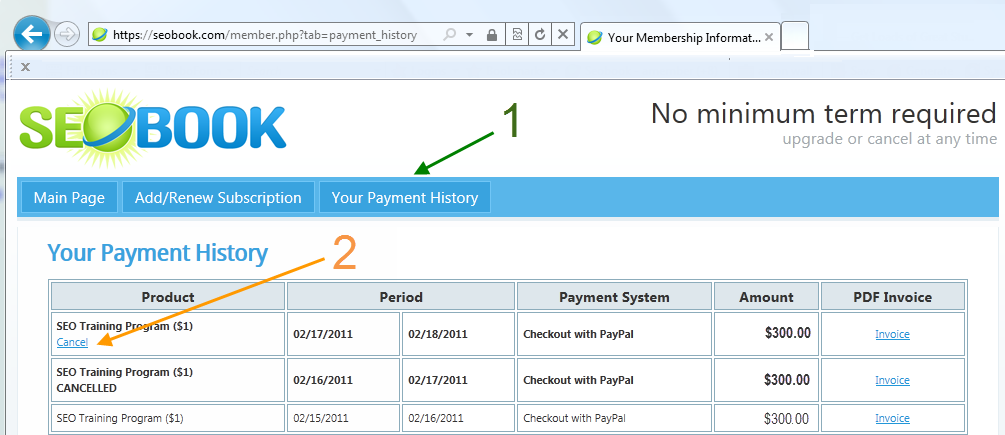
For Paypal Account Owners
Since our payments are processed by Paypal it is easy for you to cancel your account within Paypal (if you prefer to do it that way). All you have to do is login to your Paypal accout, click on your account history link (which should send you here https://history.paypal.com/us/cgi-bin/webscr?cmd=_history&nav=0.3).- If you are a low volume Paypal user you should see your subscription link on your history page. Click on the subscription page, and at the bottom of the page click on "cancel subscription."
- If you are a high volume Paypal user you may need to make one more step, selecting the Subscriptions option from the drop down. Another option is to search your history for the transaction ID of the subscription. Click on the subscription page, and at the bottom of the page click on "cancel subscription."
Refunds for Unused Credits
Please note that if you cancel your subscription in the middle of a billing period your account permissions will work until the end of the current billing period. If you would like a refund for the rest of that subscription period please submit a ticket with your username stating that you have a refund due and we will promptly refund your remaining account credit. When you cancel you should also be sent a link to our member survey which allows you to request a refund there, though we respond much more quickly to the ticket requests.If you request a refund, then when we send the refund that will automatically and immediately lock out your user permissions.